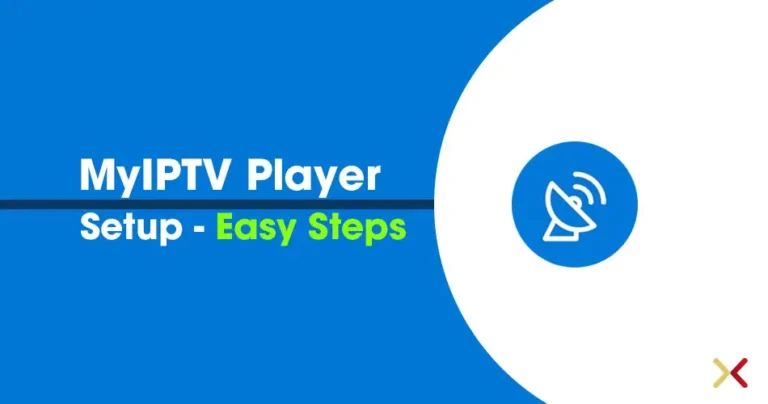How to Install IPTV on your MAG device
How to Install IPTV on your MAG device
Understanding IPTV
IPTV, or Internet Protocol Television, is a method of delivering television programming over the Internet instead of traditional satellite or cable formats. This technology allows you to stream shows and live broadcasts directly to your device, making it a popular choice among viewers who want flexibility and a vast range of channels.
With IPTV, you typically have access to a wider variety of content including international channels and on-demand movies. Additionally, many IPTV services offer interactive features such as video on demand (VOD) and catch-up TV, allowing you to watch shows that you may have missed.
ByadminMarch 8, 2025
MAG boxes are some of the most robust streaming media players. IPTV users choose them for their speed, Simplicity, and excellent streaming performance. The user interface is simple and responsive, channel switching is quick and you receive all the features required to get the most out of your IPTV service.
When setting up your MAG device, it’s important to ensure you have a stable internet connection. A wired connection is generally recommended for the best streaming experience, as it minimizes buffering and interruptions.
Become an Reseller
STEP 1:
When the box is being loaded the main portal screen appears. After that click on “settings”, press the remote button “SETUP/SET”
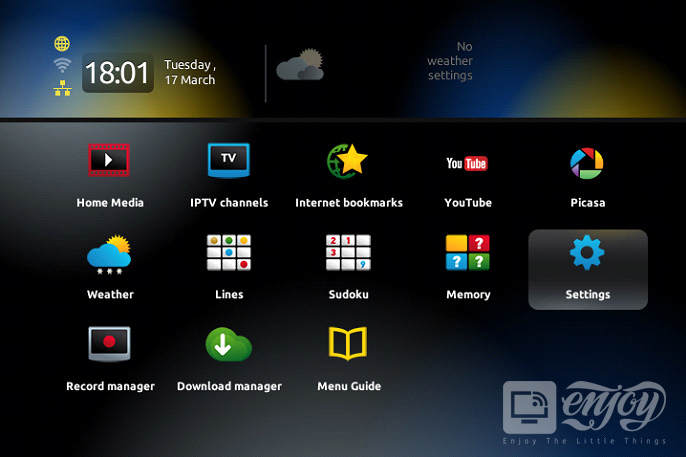
STEP 2:
Then press on “System settings” and click on “Servers”.
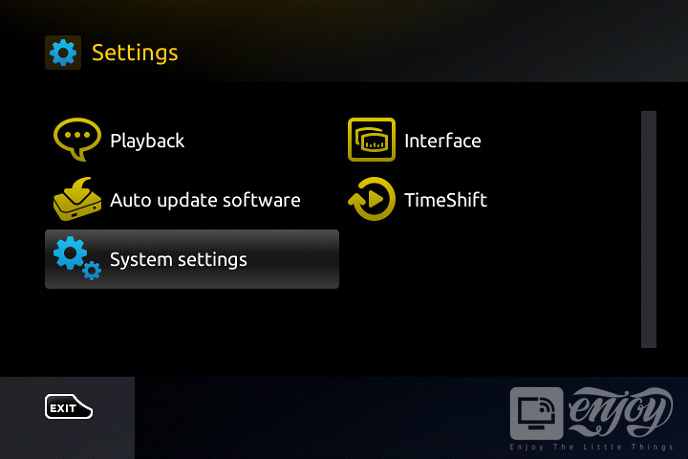
STEP 3:
Be sure to verify that the portal address you enter is accurate. Many IPTV providers will offer detailed instructions on how to find or set up your portal address, and it’s crucial to follow these instructions carefully to avoid connectivity issues.
Select “Portals”.
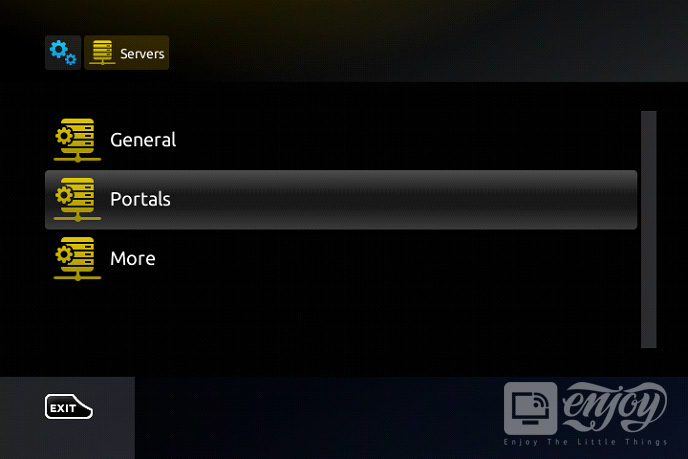
After entering the NTP server address, you may want to configure additional settings such as your display preferences or parental controls. These settings can enhance your viewing experience and provide better management of the content accessible on your device.
STEP 4:
In the “Portal 1 name” line enter the following ” IPTV “.
In the “Portal 1 URL” enter the portal address provided by your IPTV service provider.
Conclusion
Setting up your MAG device to install IPTV is a straightforward process that opens up a world of entertainment options. By following the steps outlined in this guide and taking care to troubleshoot any issues that arise, you can enjoy a seamless streaming experience. With a variety of channels and on-demand content at your fingertips, it’s time to dive into the world of IPTV!
Don’t forget to Install IPTV correctly for the best performance and enjoy your favorite shows and movies.
Troubleshooting Common Issues
If you experience issues while trying to install IPTV on your MAG device, here are some common solutions:
- Check Your Internet Connection: Ensure your internet connection is stable. If you are using Wi-Fi, consider switching to a wired connection for more reliability.
- Verify Portal URL: Double-check that the portal URL entered in the settings is correct. A simple typo can prevent your device from connecting.
- Restart Your Device: Sometimes, a simple restart can resolve any temporary issues that may arise during setup.
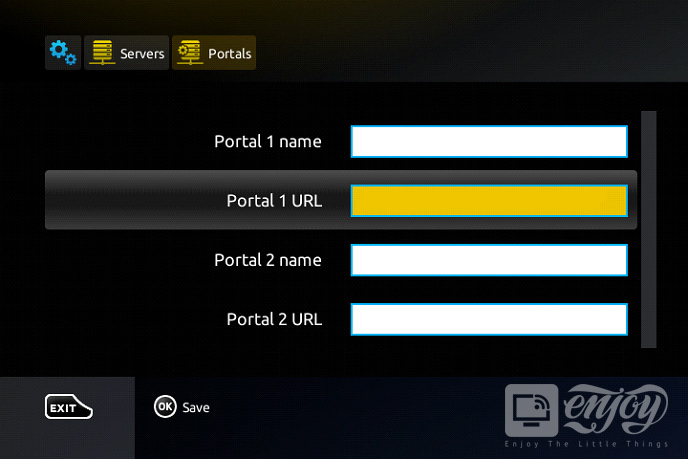
STEP 5:
When all the operations listed above are done, then press “OK”.
When the settings are being saved click “EXIT” on the remote control and press the option “General”.
In the “NTP server,” line enter the following address “pool.ntp.org or us.pool.ntp.org“ for North America.
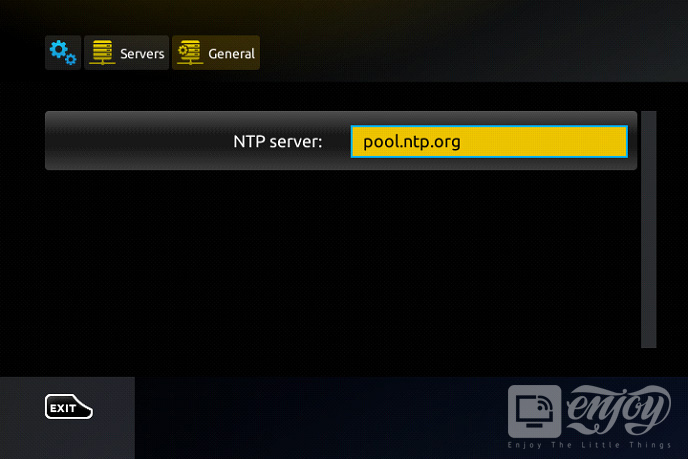
Press “OK” to save the changes you made.
Once you have completed all the steps, press the “EXIT” button twice on your remote to return to the main menu. You can now start enjoying Live TV through your MAG device. If you encounter any issues, refer to your IPTV service provider’s support for troubleshooting tips.