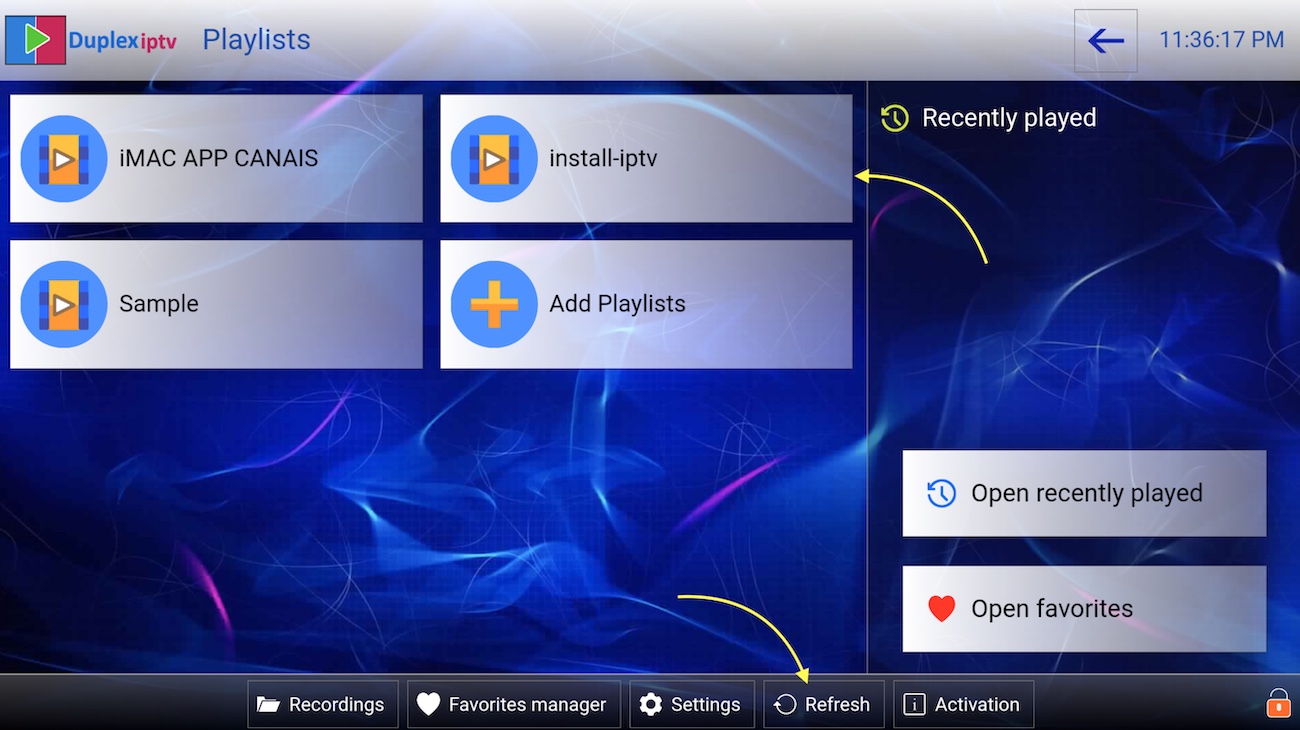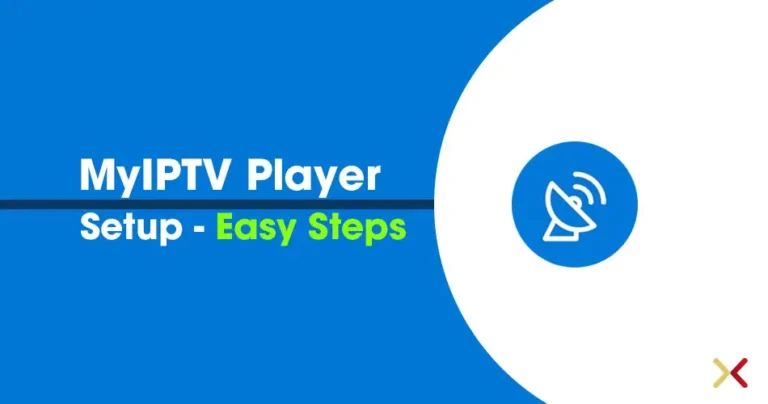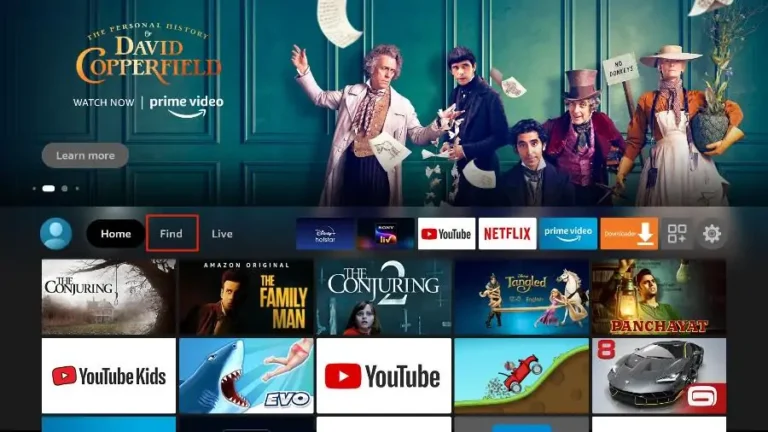How to Install IPTV on your Samsung & LG Smart TV (DuplexPlay)
How to Install IPTV on your Samsung & LG Smart TV (DuplexPlay) – A Comprehensive Guide
ByadminMarch 8, 2025
Setup instruction for Samsung & LG Smart TV. Most of the IPTV service uses a media controller app called ‘DuplexPlay’. Duplex-Play is free to try for 7 days. After this period you are welcome to pay a small amount to support the app, maybe $0.99 for 6 months and $1.99 for 12 months.
IPTV (Internet Protocol Television) has revolutionized the way we consume media by delivering content over the internet. With the rise of smart TVs, installing IPTV has become easier than ever, especially on popular brands like Samsung and LG. This detailed guide will lead you through the process of installing and configuring DuplexPlay, a highly recommended IPTV app.
Before diving into the installation process, let’s discuss why IPTV is a great choice for your entertainment needs. IPTV offers a wide range of channels, movies, and shows, often at a fraction of the cost of traditional cable subscriptions. You can enjoy live TV, on-demand content, and even catch-up services, all from the comfort of your home.
Here’s a step-by-step breakdown of the installation process:
Download DuplexPlay into your Smart TV:
Finding and downloading apps on smart TVs can differ slightly based on the brand and model. For Samsung and LG, the respective app stores are user-friendly and designed to help you locate apps quickly.
Once installed, take a moment to explore the app. Familiarize yourself with its interface and options to get the most out of your IPTV service.
- Go to your TV apps store
- Search for DuplexPlay
- Install DuplexPlay and open DuplexPlay
- Now you can see your Device ID and Device Key on your TV screen
STEP 1: Note your Device ID and Device Key
After installing the application, Open it and you will see the Device ID and Device key (You can find it by choosing the activation tab too).
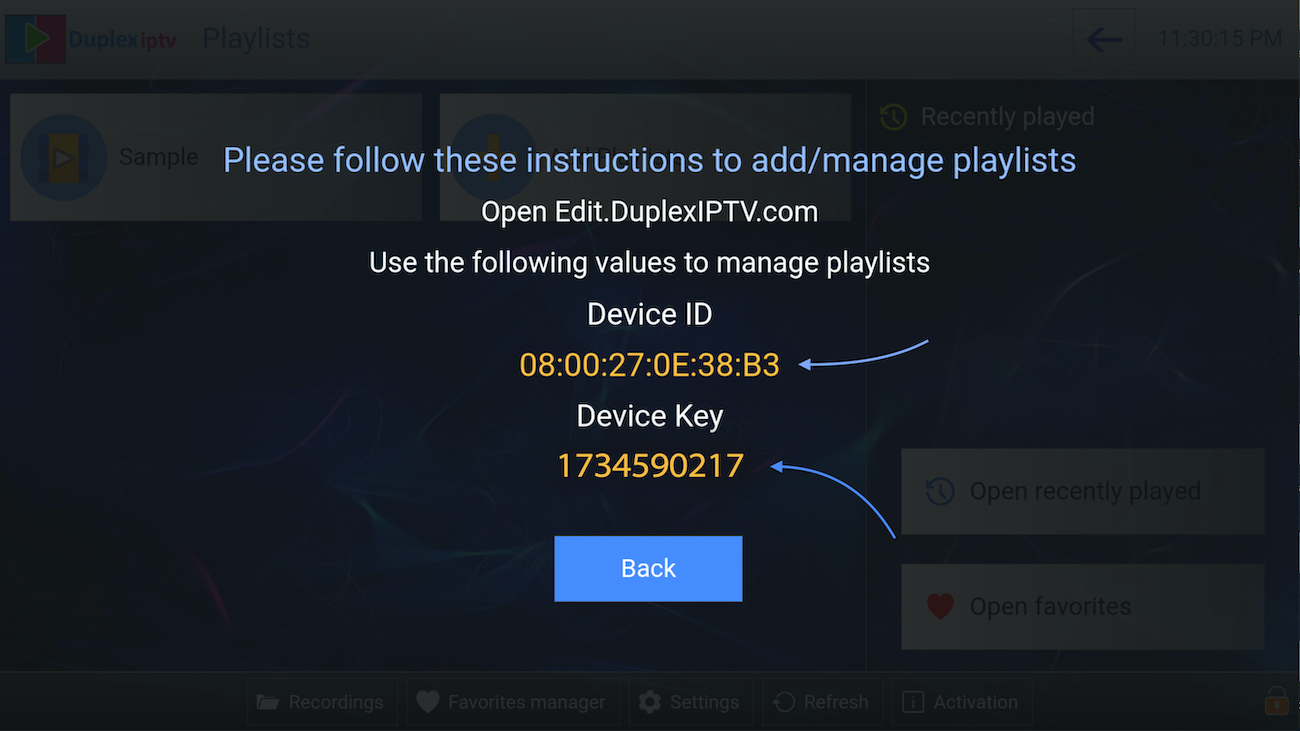
STEP 2: Login into the DuplexPlay management portal
Logging into the DuplexPlay management portal is crucial, as this is where you manage all your IPTV settings. It’s advisable to bookmark this page for easy access in the future.
Navigate to edit.duplexplay.com and Enter the Device ID and Device key you noted in STEP 1, Then click on Manage Device.
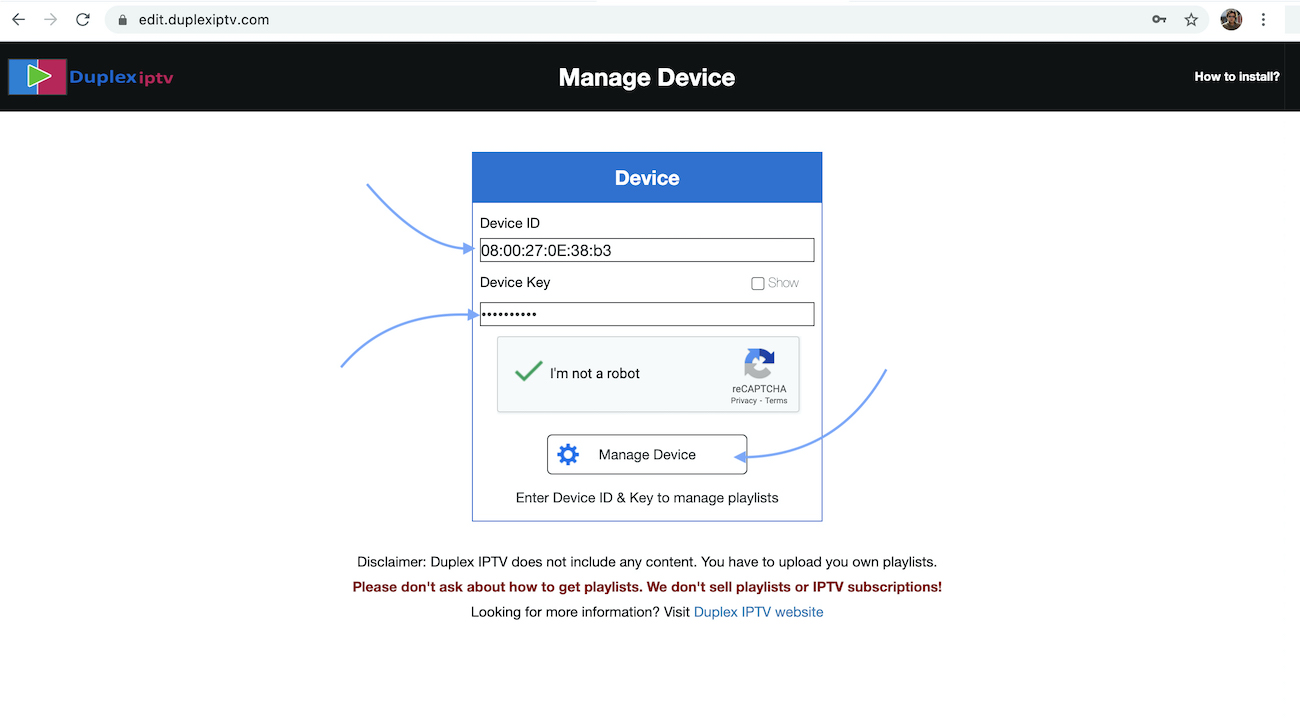
Understanding how to add playlists is essential for accessing your desired content. IPTV providers typically supply M3U links or Xtream codes, and knowing how to input these correctly will enhance your viewing experience.
STEP 3: Add XC Playlist
Refreshing your playlists regularly ensures you have the latest channels and content available. This is especially important if your IPTV provider frequently updates their offerings.
In conclusion, following these steps will help you Install IPTV on your Samsung & LG Smart TV seamlessly. Enjoy your favorite shows and channels with the advanced features that DuplexPlay provides.
If you encounter issues during installation or while using the app, don’t hesitate to consult the DuplexPlay support forums or contact your IPTV provider for assistance. Community support can be invaluable.
You can add a playlist via both methods M3u Link and Xtream connection, We recommend connecting via XC (Xtream Codes API) playlist.
And submit your Xtream Codes API details which have delivered from your IPTV provider If you have not click here for an IPTV subscription now.
Playlist Name: You can set any name for your playlist.
Enter Username, Password, and Host (Server URL of Xtream Codes connection). Complete captcha and click on Save.
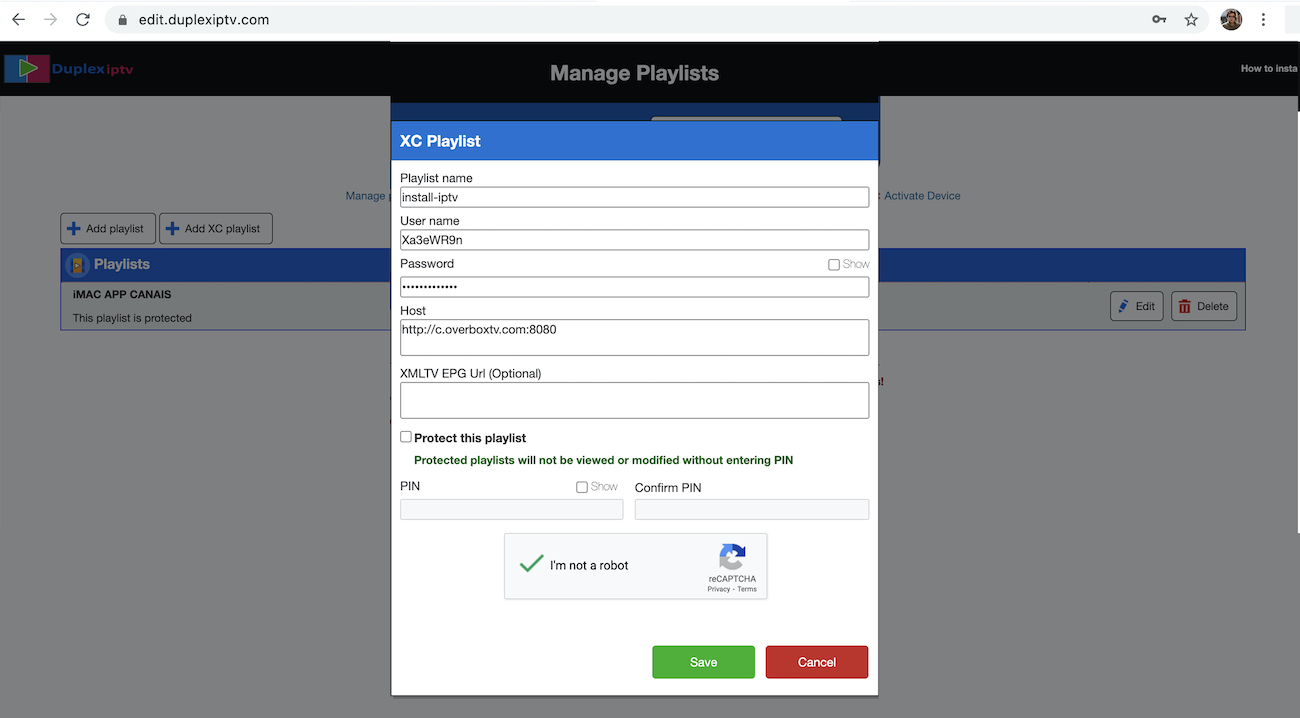
STEP 4: Refresh Playlists in the application
Then back to the DuplexPlay application and choose Refresh to reload Playlists, Then the playlist name must appear.