Install IPTV on your Amazon Fire TV Stick
Install IPTV on your Amazon Fire TV Stick
How to Install IPTV
In summary, installing IPTV on your Amazon Fire TV Stick involves a series of straightforward steps. Once you familiarize yourself with the process, you’ll find that accessing your favorite content is just a few taps away. Whether you’re a casual viewer or a dedicated binge-watcher, the Tivi-live app will enhance your streaming experience significantly.
In this guide, we will walk you through the process of installing IPTV on your Amazon Fire TV Stick, enabling you to access a wide range of streaming content. IPTV stands for Internet Protocol Television, which allows you to watch live TV and on-demand content over the internet. This guide is designed for both beginners and experienced users.
Make sure to review these terms carefully, as they outline your rights and responsibilities as a user of Tivi-live.
With your IPTV app successfully installed, you can now explore various channels and shows available, making your entertainment experience more enjoyable.
Bythemecrafted-iptv8January 5, 2024
Sideloading is the process of installing apps from sources other than the official app store, and it is necessary for Tivi-live since it is not available in the Amazon Store. Before we begin, ensure your device is secure and that you understand the risks involved in installing third-party applications.
To do this, navigate to the FireStick home screen, and ensure your device is connected to the internet. This will allow the necessary changes to take effect and provide a smoother installation experience.
Amazon Store does not host Tivi-live app. Therefore, if you want it on your Fire TV Stick, you will need to sideload it.
– After selecting Settings, you may also want to check for any system updates to ensure your FireStick is running the latest software. This can help prevent compatibility issues with the app.
To sideload any app on your device, you should have the option Apps from Unknown sources enabled or turned on. So, let’s take care of this part first before we install iptv app on FireStick:
– By enabling the Developer Options, you are allowing your device to install applications that are not verified by Amazon, which is essential for getting Tivi-live.
– On the home screen of your FireStick, you will find the menu bar on the top. Ensure that you have a stable internet connection to facilitate the installation process.
In the menu bar, select Settings
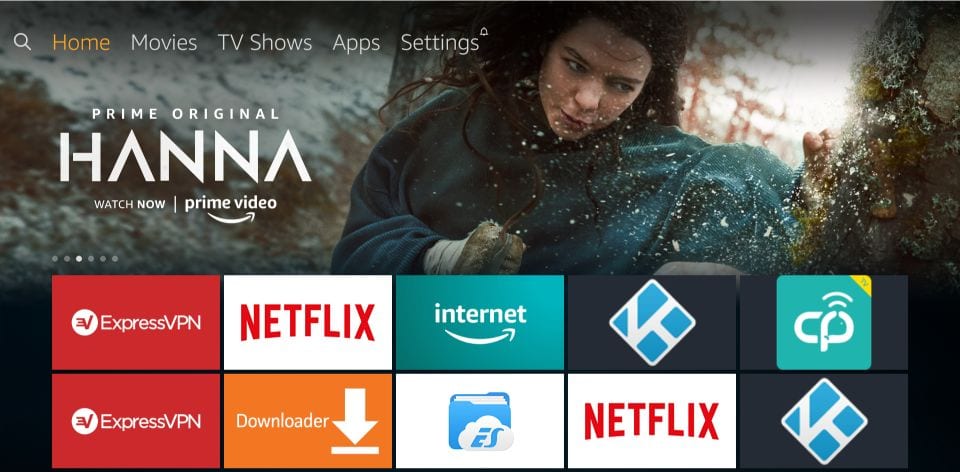
– In the Settings, choose the option My Fire TV
If it remains OFF, many third-party apps will not be able to install, limiting your options for customization and additional content on your FireStick.
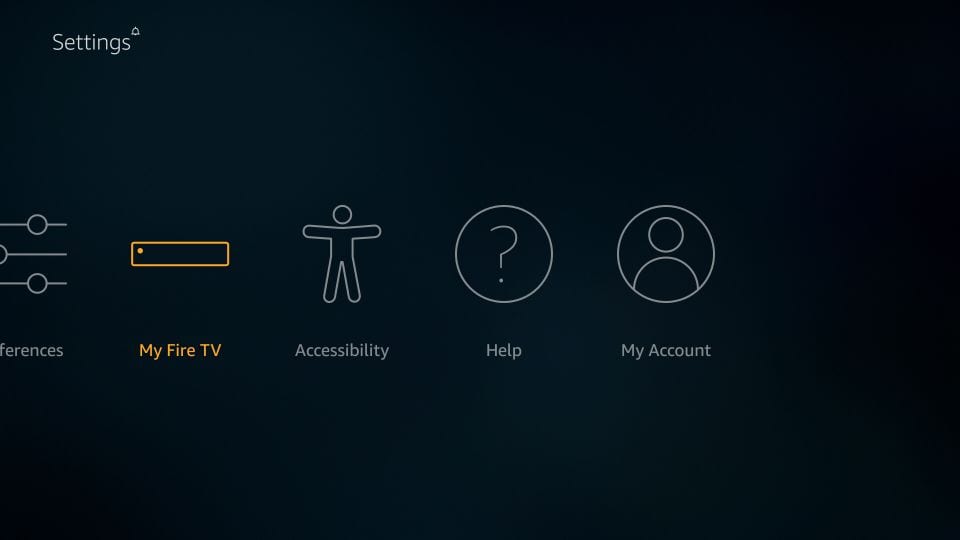
Your FireStick settings are now configured to allow installations from unknown sources, which is a crucial step in the process of installing IPTV.
– When the following set of options are displayed on the next screen, click Developer Options
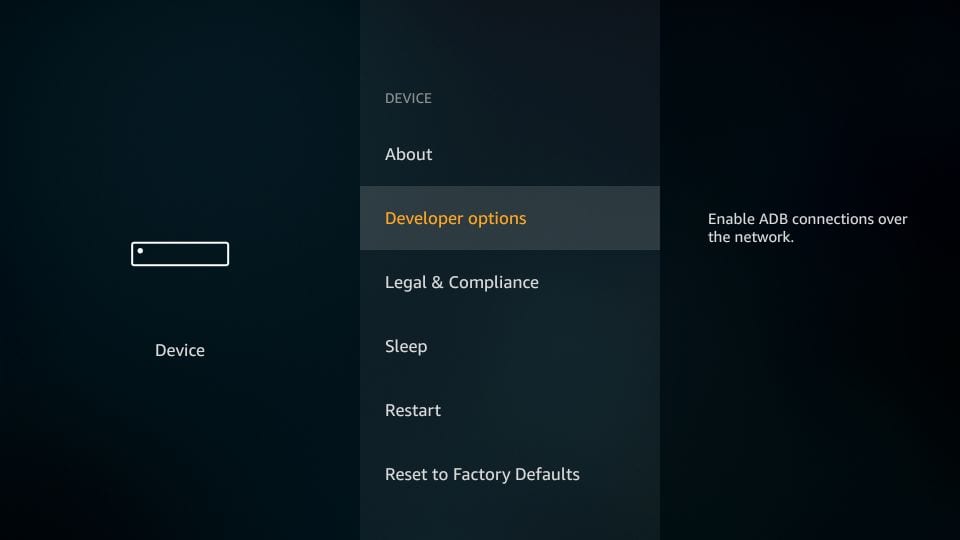
Once completed, you can proceed to install the Downloader app, which will greatly simplify the sideloading process.
– Check the status of Apps from Unknown Sources. It should be ON for your installation to proceed.
Before we install the Downloader app, ensure that your FireStick is updated to the latest version to avoid any issues while downloading.
The Downloader app is a versatile tool that allows users to download files directly onto their FireStick, which is essential for sideloading applications like IPTV Smarter.
Click it once if it is OFF
While searching, be sure to type the name correctly to avoid any confusion or incorrect search results.
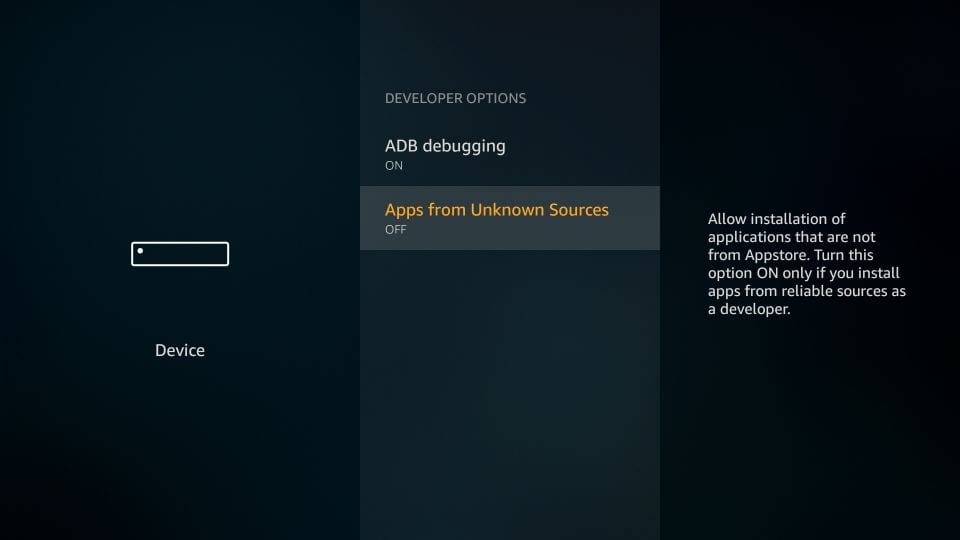
– A quick warning message is displayed
After opening the app, you might also want to explore its features, such as the ability to save bookmarks for frequently visited URLs.
This textbox is where you will input the URL for the IPTV app, and it’s important to type it accurately to ensure a successful download.
To keep Apps from Unknown Sources switched on, click Turn on
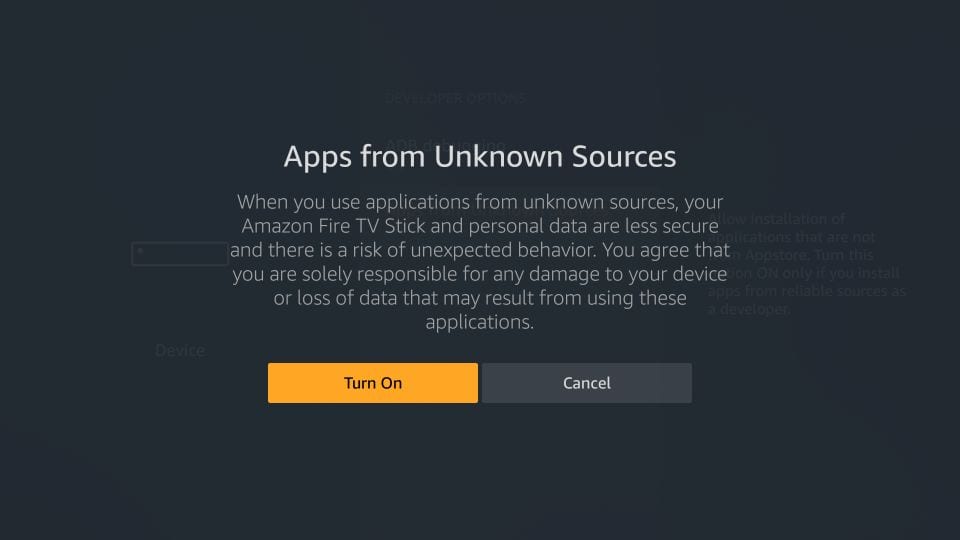
Double-check the URL for any typos before hitting GO, as any mistake could lead to an error during the download process.
This ensures you are getting the correct file, as IPTV apps may have similar names but different functionalities.
With this, you have configured the FireStick settings to allow the installation of Krooz TV app and other third-party apps. Follow the steps below:
STEP 1:
We will first install the Downloader app
As the app downloads, you can take this time to prepare by ensuring your internet connection remains stable.
This app will help you sideload IPTV Smarter on FireStick (because browser downloads are not allowed)
STEP 2:
Once the download is complete, the installation process will begin automatically, bringing you one step closer to enjoying your IPTV content.
Following the installation, you can choose to open the app immediately or set it up later based on your convenience.
Highlight the Search option on the home screen of FireStick
Type the name of the app (which is Downloader)
Click the Downloader option when it is displayed in the search results
Choose the Downloader icon on the following screen and download and install the app
During this time, you can also check your device for any unnecessary files that can be removed to free up space.
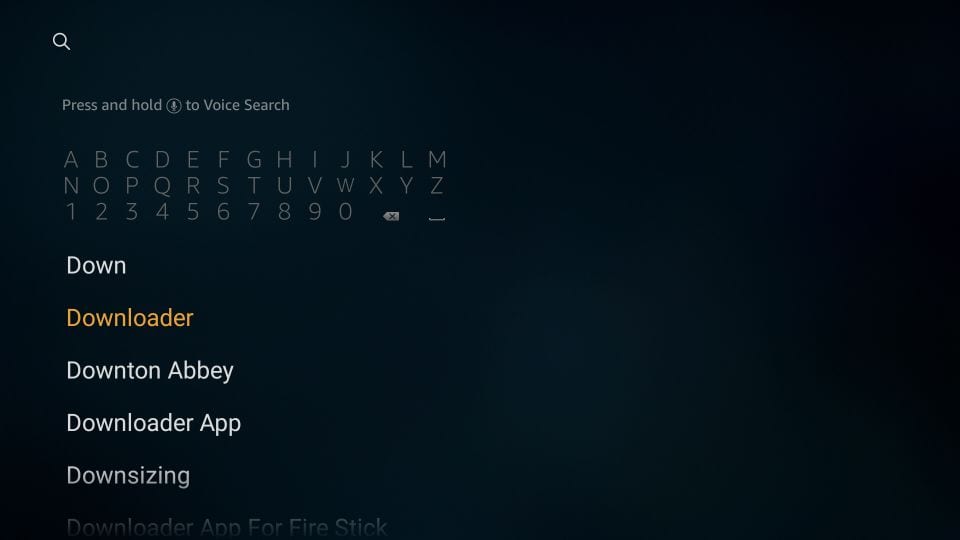
The notification confirms that the app is successfully installed and ready for your use.
STEP 3:
This step is crucial for maintaining the efficiency of your FireStick, especially if storage is limited.
You may now open the Downloader app
When you run this app for the first time, a set of prompts will appear. Dismiss them until you see the following screen
After deleting the APK file, you can feel satisfied that you have optimized your device’s performance.
At this stage, you are almost ready to enjoy the IPTV services offered by Tivi-live.
On this screen, you need to click the URL textbox on the right side (make sure the Home option in the left menu is selected) where it says ‘http://’
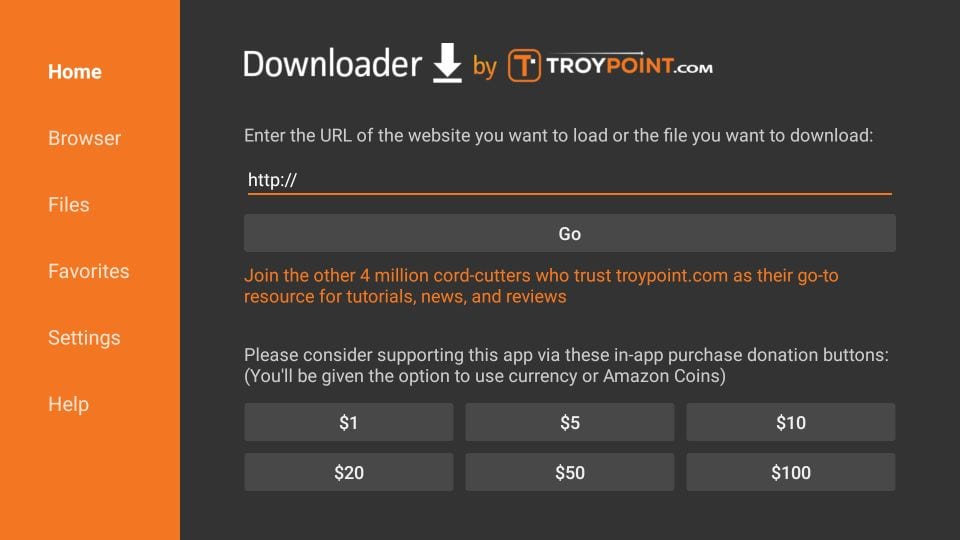
STEP 4:
Go ahead and enter the following path on this window: http://aftv.news/3146134
Taking into account the uppercase and lowercase letters as they are.
The Terms of Use will familiarize you with the rules and guidelines of using the app, ensuring a smooth experience moving forward.
Click GO
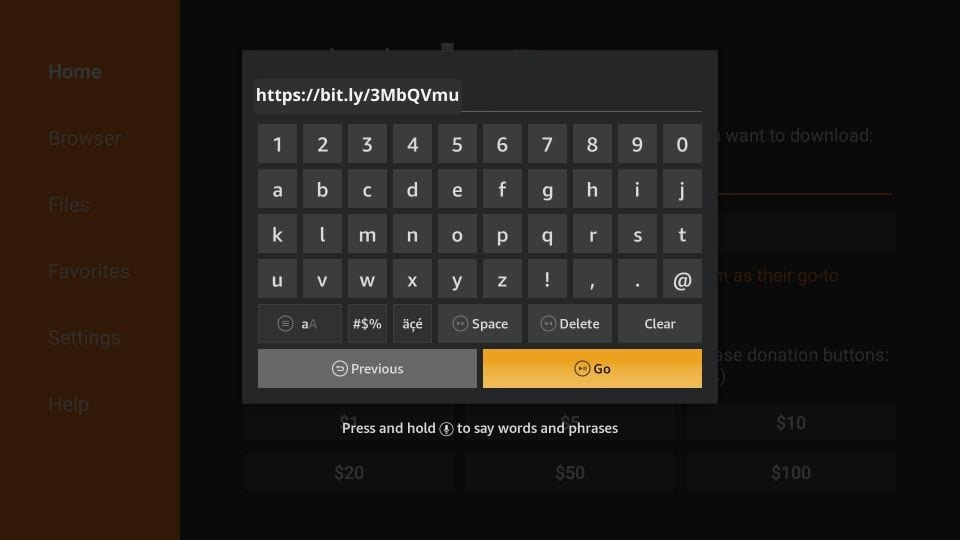
STEP 5:
Give it a minute or two until the TIVI-LIVE app is downloaded onto your FireStick device
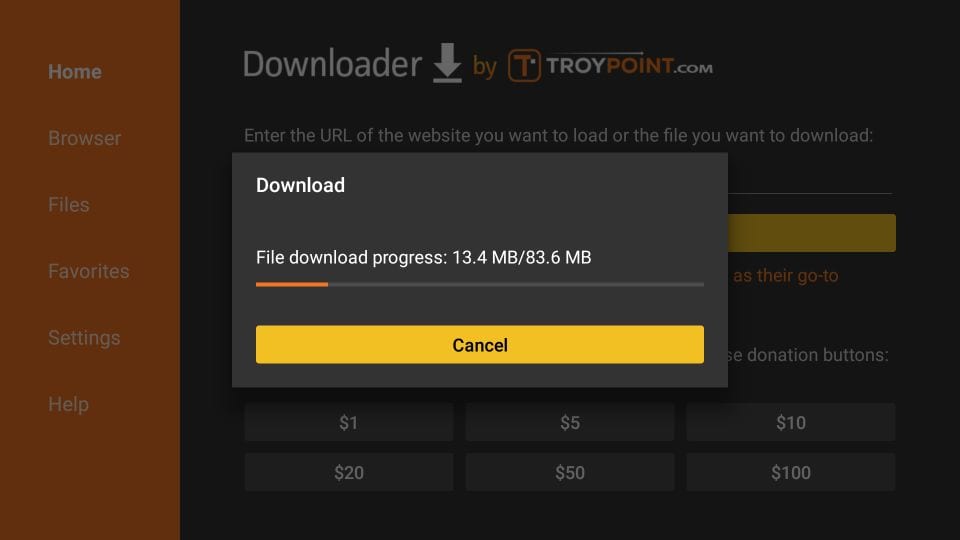
STEP 6:
When the download has completed, the Downloader app will run the APK file and the installation will start
Click Install
STEP 7:
Wait for the installation to finish
STEP 8:
Installation is concluded with the App installed notification
You may now choose to click OPEN and get started with app
I recommend choosing DONE so that you may first delete the APK file and save some space on the FireStick storage
STEP 9:
If you clicked DONE above, you will be back on the Downloader interface
Click Delete
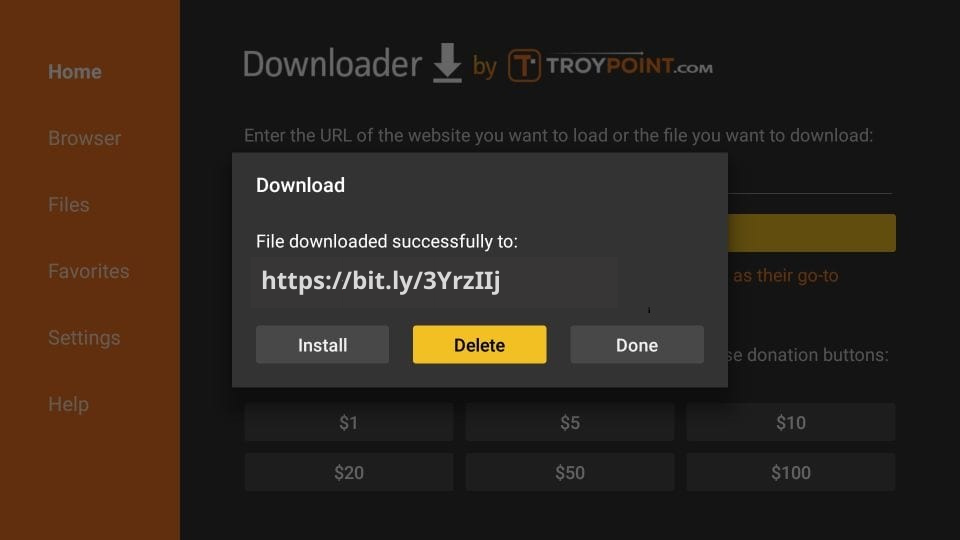
STEP 10:
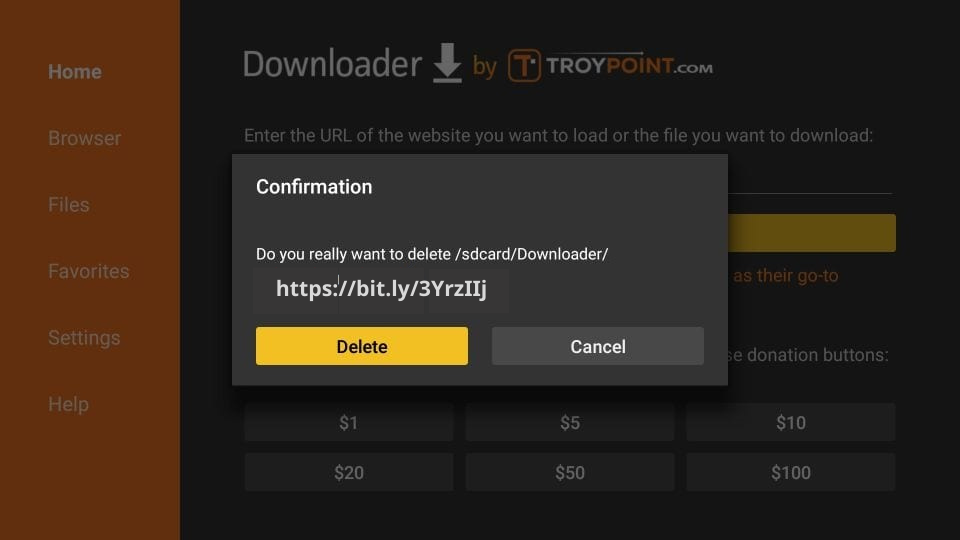
Again, click Delete
Great! You now have the app on FireStick.
When you run the app for the first time, Terms of Use will be the first window. Scroll down and click Accept.







